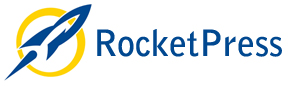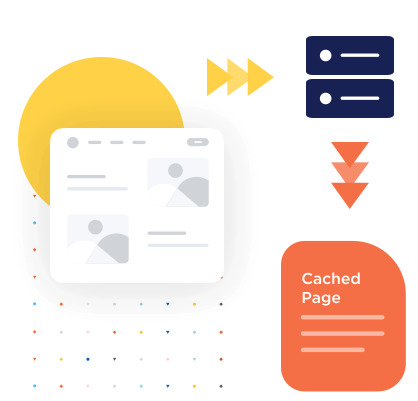Uncategorized
The 7 Best WordPress Caching Plugin (Free and Premium)
Table of Contents
- What’s a Caching Plugin and How it Works
- Why You Need a Caching Plugin to Make Your WordPress Website Faster
- Caching Plugins vs. Hosting Caching Option
- What’s Important When Choosing a Caching Plugin?
- Best Free and Premium WordPress Caching Plugin </li>
- s=”anchors-list-item anchor-level-h2″>How to Install a WordPress Caching Plugin
- Wrapping Up
Are you looking for the best WordPress Caching plugin to boost the performance of your website? Caching is one of the most powerful ways to improve page speed and gain a few extra positions on Google.
In this guide, you’ll learn what a caching plugin is and why you need it to make your site faster. We also compare the top caching plugins available on the market to make you choose the best one for your needs.
What’s a Caching Plugin and How it Works
A caching plugin creates an HTML (static) version of your web page to deliver it faster to your future visitors. Usually, a page request implies PHP processing, fetching data from the database, and much more time- and resource-consuming tasks on the server side. But thanks to a caching plugin, you can get rid of unnecessary data roundtrips and improve your page loading speed.

What’s Caching and What Happens When it’s Enabled
Web caching means storing data such as images or a web page for future reuse. The first time a user visits the page, this data is cached (or stored). The second time a user requests the content, the cache will serve the copy, preventing the data from being downloaded from the origin server again.

What a Caching Plugin Does
A cache plugin makes it easy for returning visitors to access your website content faster by eliminating the many steps a browser takes to generate pages dynamically. It stores data so future requests can be served faster and prevent the origin server from overloading. As a result, it makes your site faster by removing unnecessary requests to the database and saving the content to HTML files. The ultimate goal is to save some loading time for the next user thanks to that stored content.
Each cached page on your site has the cache files in a dedicated folder. Most of the time, you can find them by following the path: /cache/name-of-the-plugin/your-domain.com/.
What Happens When You Update a Page
Say you update the image in the header of your homepage but don’t make any other changes on your site. A caching plugin will delete the cached version of your homepage and save a new version. The updated page will be served to visitors, but the rest of the pages on your site remain unchanged in the cache.
Pro tip: When you update your page by adding an image or more text, set up your plugin’s expiry time properly. You need a smart tool that updates the cached files as often as you post updates.
Why You Need a WordPress Caching Plugin to Make Your WordPress Website Faster
A caching plugin is one of the best ways to boost performance, make your site load faster, improve conversion and enhance the whole user experience. Let’s go over each benefit, and you’ll understand why you need one.
Benefit #1 – Optimize Performance and SEO
When someone visits your website, many processes start automatically in the background: reading the CSS files, loading and executing JavaScript, pinging the database, etc. All of these background tasks are necessary to display the website correctly, but they also require a certain amount of waiting time for the user.
Thankfully there is a solution recommended by Google PageSpeed Insights to reduce this loading time: caching plugins.

- A 20% increase in organic traffic
- 14% more page views
- Gained 2 positions in the search engine rankings.
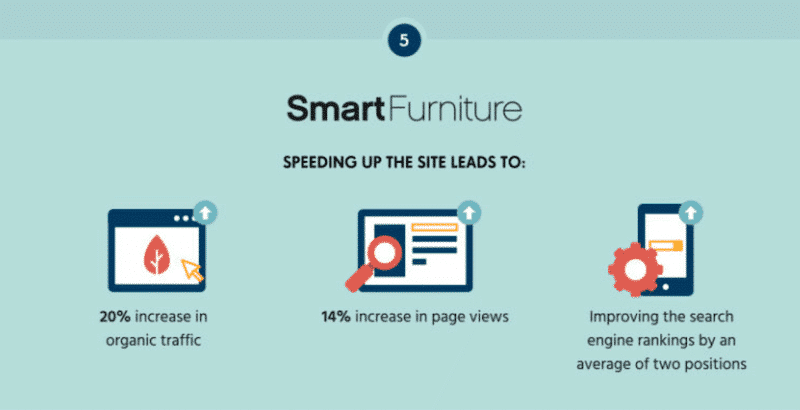
Benefit #2 – Improve Conversions
Caching makes your page load faster and leads to increased sales and conversions. An interesting case study about mPulse mobile shows the impact of load time on the conversion rate. As you can see below, the faster the site loads, the better the conversion rate is (around 2% for a page that loads in 2.4s). On the contrary, a slow page that loads in 5.7s brings down the conversion rate to 0,6%.
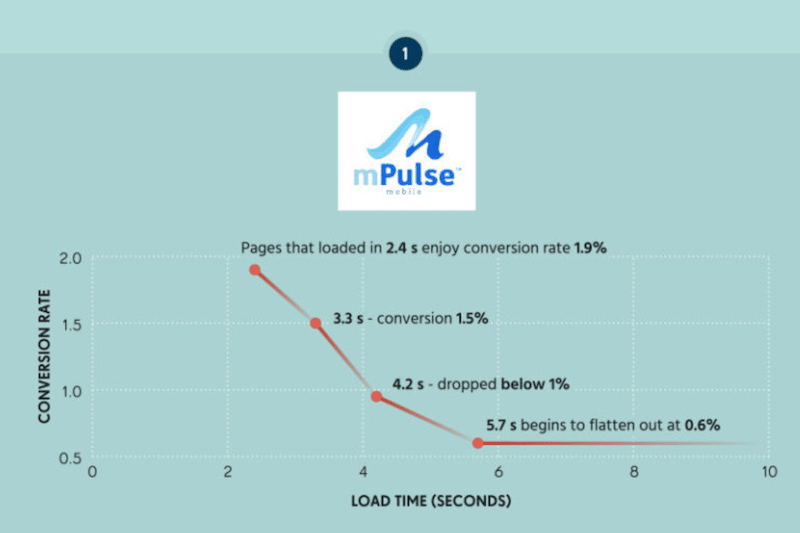
Benefit #3 – Enhance the User Experience (Especially on Mobile)
Caching is one of the most effective performance techniques for having fast pages and improving loading speeds on mobile. The infographic shows that 64% of smartphone users expect pages to load in less than 4 seconds.
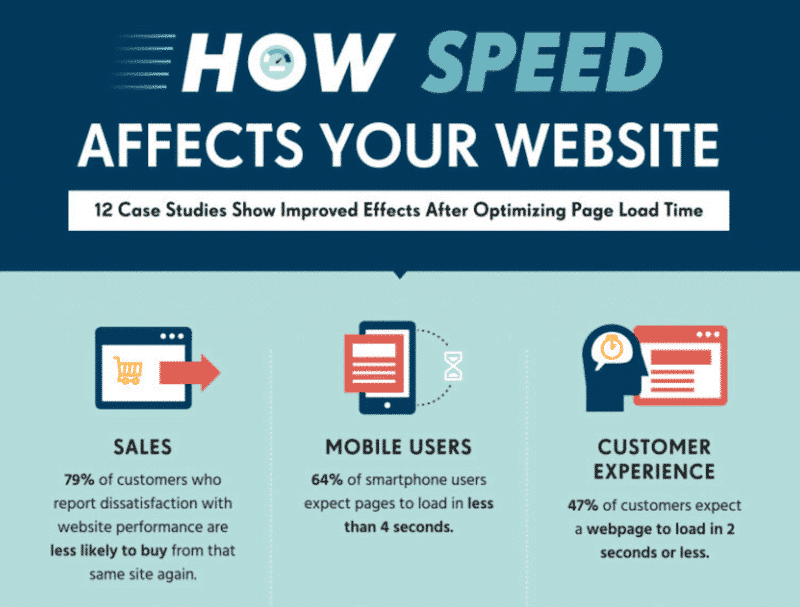
| 💡Hint: when choosing your plugin, make sure that there is a mobile cache option. |
A WordPress caching plugin also reduces the load on the server and bandwidth consumption by minimizing the database queries. This saves some server memory, making caching suitable for WordPress site owners with limited web hosting plans.
Caching Plugins vs. Hosting Caching Option
You may also have heard of “hosting caching” which is another way of caching your content. Some hosting providers like Kinsta have their own caching options – they implement and manage full-page caching for all sites server-side.
While the hosting cache comes before the plugin cache, they are complementary – in other words, you can use both. For instance, the plugin implementation should be able to clear the server cache.
A caching plugin also differs from a hosting caching option because the hosting cache might not be configured to accommodate specific use cases that a plugin cache can address — separate mobile cache, cookie-based cache, and query-strings-based cache. Exceptions like these arise more often than you expect, so addressing them is important.
We suggest checking with your host what their cache options are and their compatibility with the caching plugin you want to use.
Before we compare the best WordPress caching plugin , let’s go quickly over the best features you should look for when picking a WordPress caching plugin.
<h2 id=”section-4″ class=”wp-block-heading”>What’s Important When Choosing a Caching Plugin?When choosing a caching plugin, there are 9 important criteria to consider. We share our checklist below:
- Speed – you should measure your page load before and after activating the plugin. When caching is enabled, you should see an improvement in your performance score measured by Lighthouse.
- Ease of use – choose a plugin with a lean interface that’s easy to understand and configure.
- Exclude pages from being cached – stay in control of the pages you want to see cached or not (e.g., dynamic pages).
- Compatibility – pick-up a tool compatible with your web hosts and the rest of your WordPress theme and plugins.
- CDN support – the plugin should support the Content Delivery Network you are using and not create any issues.
- Minification – this option is important to compress your static files and save valuable space on your server (and lower bandwidth costs).
- Support – it’s always crucial to have some technical help and efficient support if things get complicated.
- Updates – stay away from plugins that have not been updated for 2 years. Instead, opt for a plugin with more frequent updates, meaning that a team is actively working on it.
- Price – you have free options and more premium ones. If you are working on a complex site for a client, you may want access to fast support and advanced performance features.
Choosing the best caching plugin comes down to understanding your performance needs. Do you need more speed for desktop or mobile users? How often are you updating your website? Are you also looking to optimize your code and your images? Are you an advanced developer, or are you looking into a one-click installation solution?
In our next section, we have put together a list of 7 WordPress caching plugin . Let’s go over them.
Best Free and Premium Caching Plugins for WordPress </h2>
1. RocketPress
RocketPress is a powerful plugin that applies caching in one click. It comes with many features, such as CSS/JS optimization and lazy-loading, which further boost the performance of your WordPress site.
It’s perfect for beginners because RocketPress does the heavy lifting for you. The installation requires no coding skills, and no configuration is needed to start seeing results. Upon its activation, the cache feature is automatically activated.
It’s also compatible with most tools, from hosting to other plugins

Key features
- Caching of all the pages, for mobile visitors and for logged-in users (apply optimal browser caching headers)
- Preloading the cache of pages
- Decreasing bandwidth usage with GZIP compression
- Minification and combination of JavaScript and CSS files
- Remove unused CSS
- Deferred loading of images (LazyLoad script on images)
- WebP compatibility (next-gen format created by Google to serve smaller images)
- Deferred loading of JS files and Delay JavaScript Execution
- Database optimization
- DNS prefetch
- CDN integration with RocketCDN and Cloudflare
Pricing
RocketPress starts at ₹1499year, including support, updates, and a license for one WordPress site.
2. W3 Total Cache
W3 Total Cache enhances your site’s user experience by improving server performance, caching every aspect of your site, and reducing load times.
It’s one of the most popular free cache plugins for WordPress.
While being an excellent choice for your site, you’ll need to have some technical expertise and go through 16 pages of settings to configure the plugin.
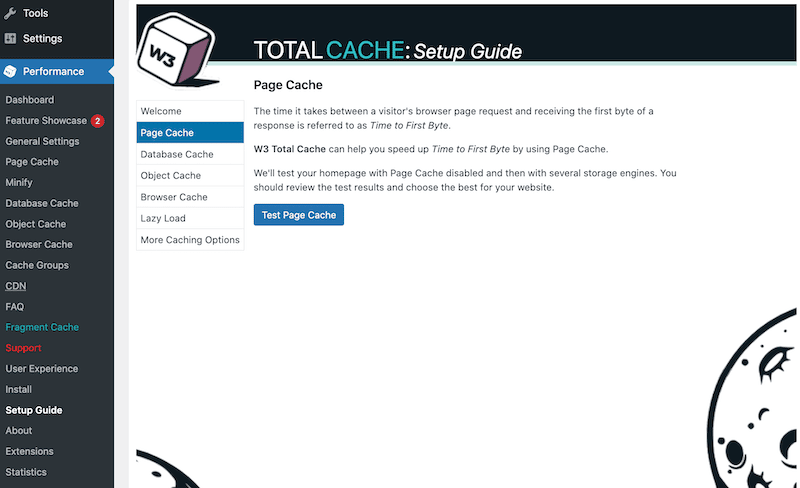
Key features (free – no support included)
- Mobile support: respective caching of pages by referrer or groups of user agents and accelerated Mobile Pages (AMP) support
- Caching of (minified and compressed) pages and posts, CSS and JS
- Caching of feeds (site, categories, tags, comments, search results) in memory or on disk or on CDN
- Caching of search results pages (i.e., URIs with query string variables) in memory or on disk
- Caching methods include local Disk, Redis, Memcached, APC, APCu, eAccelerator, XCache, and WinCache
- Minify CSS, Minify JavaScript, and Minify HTML with granular control
- Defer non-critical CSS and Javascript
- Defer offscreen images using Lazy Load
- Browser caching using cache-control, future expire headers, and entity tags (ETag) with “cache-busting”
- Leverage our multiple CDN integrations to optimize images
- Caching statistics for performance insights of any enabled feature
- Image Service API extension provides WebP image format conversion from common image formats (on upload and on demand)
Key features (premium – support included)
- Full Site Delivery via CDN
- Lazy Loading for Google Maps
- Fragment Caching
- WordPress Rest API Caching
- Eliminate Render Blocking CSS
Pricing
To access more optimization features and customer support, you have to upgrade to Premium and pay $99/year for one website. W3 Total Cache premium is only available from within the admin interface of the plugin (not the WordPress one).
3. WP Super Cache
Owned by Automattic (the creator of WooCommerce and WordPress.com), it’s also one of the most popular cache plugins, with more than 2 million installs. It’s a performance plugin that helps customers manage caching directly inside the WordPress Dashboard.
It’s a free and powerful plugin, but its installation takes some time; you will have to review 20 different options manually.
It doesn’t have a premium version, and it doesn’t provide a dedicated support team.

Key Features
- Dynamic caching
- Expiry time & garbage collection
- Possibility to exclude pages that you don’t want to cache
- The plugin serves cached files in 3 ways (ranked by speed):
- Expert -using Apache mod_rewrite (or whatever similar module your web server supports) to serve “super cached” static HTML files.
- Simple – PHP can serve super cached static files.
- WP-Cache caching – mainly used to cache pages for known users, URLs with parameters, and feeds.
- Serves static HTML files to the vast majority of your users: users who are not logged in, have not left a comment on your blog, and have not viewed a password-protected post.
4. WP Fastest Cache
WP Fastest Cache is a freemium WordPress caching plugin that is easy to install, but the interface is not that user-friendly. Each setting can be tweaked by checking a box, as shown in the image below:
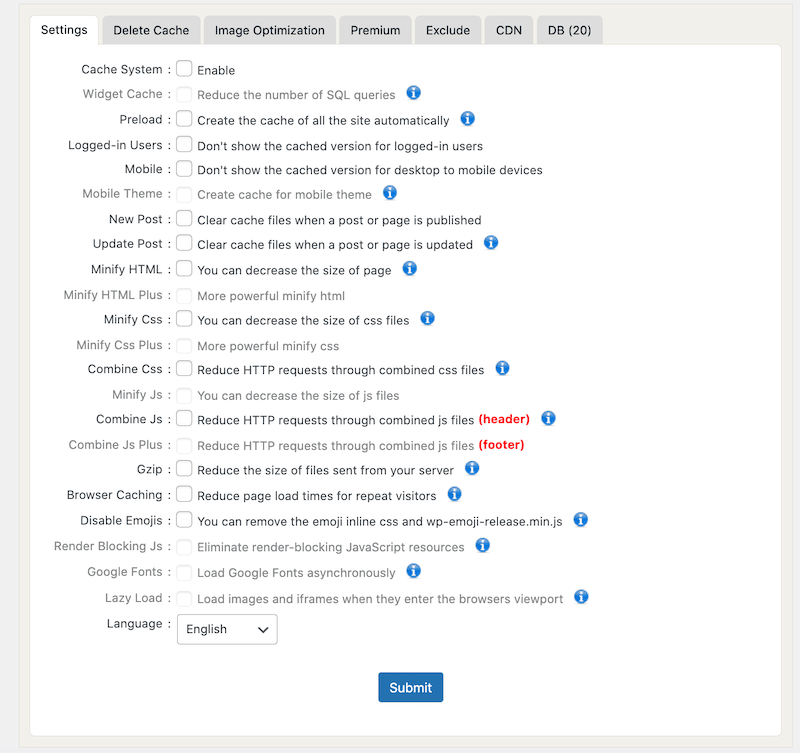
There is a free version that offers basic features. For additional options, you’ll need to upgrade to Pro:
Key Features (free)
- GZIP compression
- Browser caching
- Clean-up – all cache files are deleted when a post or page is published
- Preload Cache – create the cache of all the site automatically
- Exclude pages
- Admin can delete all cached files from the options page
- Block cache for specific pages or posts with a shortcode
- Cache Timeout: All cached files are deleted at the determined time (and for specific page)
- Enable/Disable the cache option for mobile devices and logged-in users
- CDN + Cloudflare support
- Minify HTML and CSS
- Combine CSS/JS
Key Features (premium)
- Image optimization
- Convert WebP conversion
- Cache statistics
- Widget cache
- Mobile cache
- Delete cache logs
- Google fonts async
- Lazy load script
- Database Cleanup
Pricing
WP Fastest Cache is based on a one-time fee package. The price varies according to the number of licenses you need and goes from $49.99 (1 license) to $300.00 (10 licenses). Important: neither the free nor the premium version offers customer support.
5. Hummingbird
Hummingbird was created by WPMUDEV developers who are well-known in the WordPress ecosystem. The plugin is now active on more than +1 million sites. It’s easy to install and makes your website faster with fine-tuned performance controls.
It offers good overall speed optimization but doesn’t address some PageSpeed recommendations that significantly affect the score.
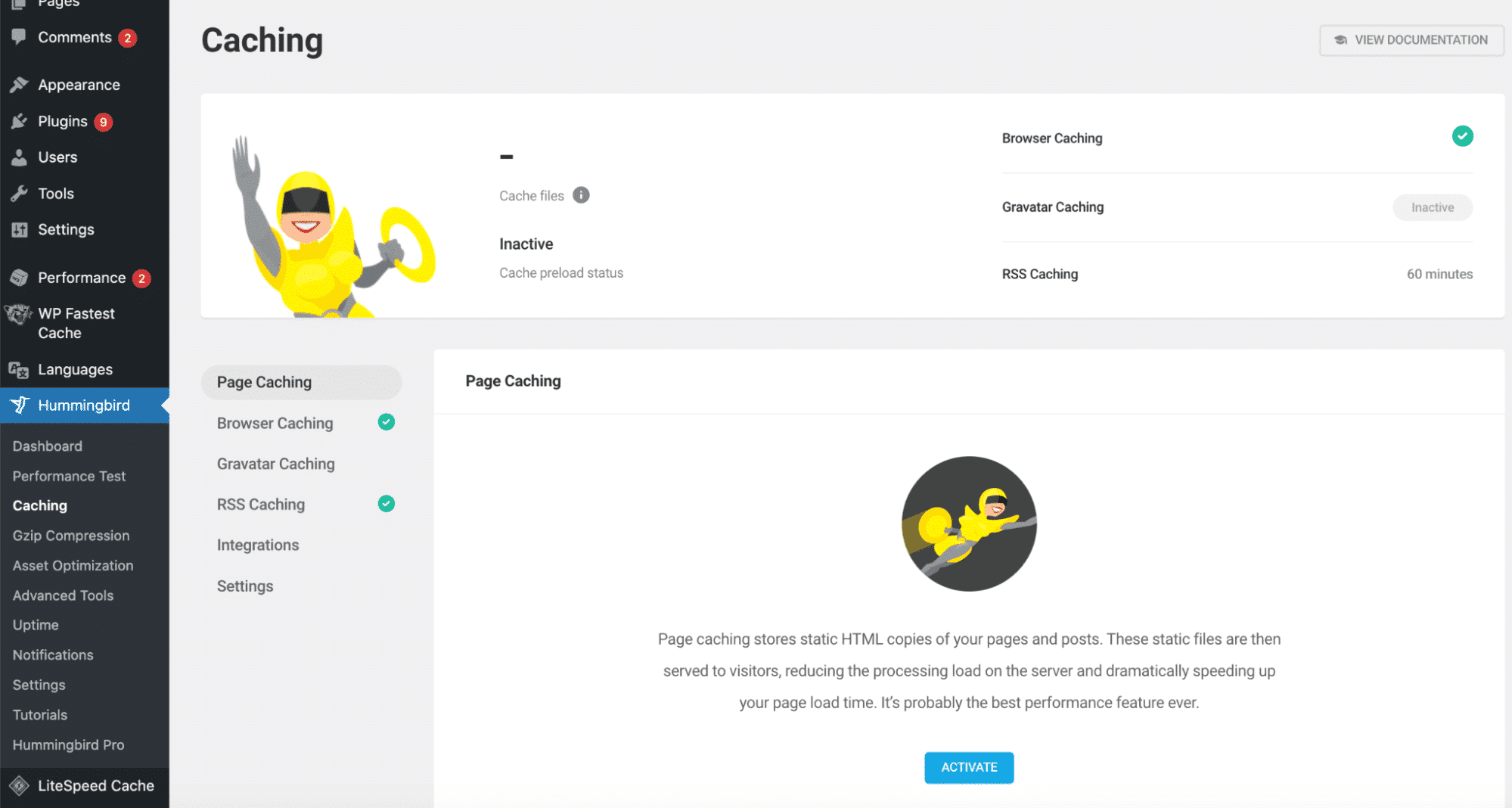
Key Features
- Scan and fix capability. in one click, the plugin scans your site to detect any performance issues and then tries to fix them automatically
- Full caching suite: including full-page, browser, and Gravatar cache.
- Gzip compression
- Uptime monitor
- CDN – 45 worldwide locations and Cloudflare integration
- Database cleanup
- Lazy load script on images
- Performance reports (integrated with PageSpeed Insights)
- Combine and minify files
- Defer/inline assets
- Critical CSS
- Google fonts optimization
Pricing
It’s a freemium plugin, and the Pro version starts at $7.50/month, giving you access to all the pro plugins of WPMUDEV (SEO and image optimizations, etc.), plus ticket support.
6. LiteSpeed
LiteSpeed is an all-in-one performance plugin featuring a collection of optimization features. This plugin is intended to be a server-level caching plugin. As a result, its caching benefits are only available to LiteSpeed server users.
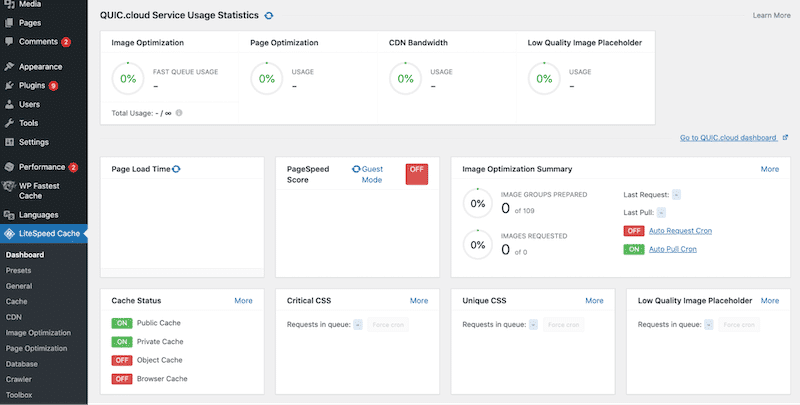
Key Features
- Built-in page cache (LSCache)
- Free QUIC.cloud CDN Cache
- Image Optimization (Lossless/Lossy)
- Minify CSS, JavaScript, and HTML
- Minify inline & external CSS/JS
- Combine CSS/JS
- Automatically generate Critical CSS
- Lazy-load images/iframes
- Load CSS Asynchronously
- Defer/delay JS loading
- Database Cleaner and Optimizer
- DNS Prefetch
- Cloudflare API integration
- Single Site and Multisite (Network) support
- Lean interface
- WebP image format support
Pricing
It’s a free plugin, but a LiteSpeed server is required for the cache features, and fees are associated.
7. NitroPack
With NitroPack, you get many performance features in one place: caching, image optimization, and a CDN that is ready to go out of the box. You’ll need technical knowledge to ensure some features aren’t faulty on your website.
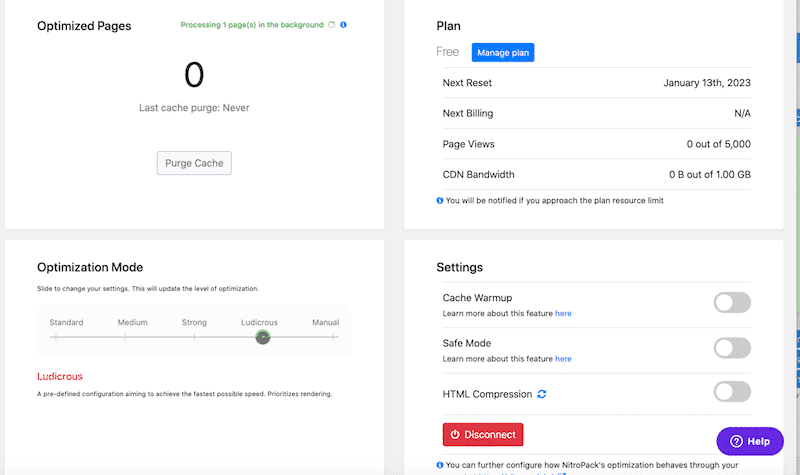
Key Features
- GZIP and Brotli compression
- Smart cache invalidation
- Automatic cache warmup
- Device and cookie-aware caching
- Browser and session-aware caching
- Built-in global CDN
- Advanced image optimization (WebP support, Lossy, and lossless image compression, preemptive image sizing)
- Lazy loading (including background images defined in the CSS)
- HTML, CSS, and JS minification & compression
- Deferred JS Loading
- Critical CSS, DNS prefetching, and preloading
- Deferred loading of fonts
Pricing
The plugin itself is free, and you can also create a free account for one website, 5,000 page views, and 1.00GB CDN bandwidth per month.
A monthly subscription starts at $17,50 per month for one website, 50,000 pageviews, and 25GB CDN bandwidth and includes customer support.
Now that we’ve been over WordPress’s most popular caching plugins, let’s see how to install and set them up. We’ll take WP Rocket as an example.
How to Install a WordPress Caching Plugin
Follow our easy tutorial below to understand how to install a caching plugin like WP Rocket. The installation process is pretty much similar for each plugin. For some of them, you may need to generate an API key and manually register your site from your account.
Step 1 – After buying WP Rocket, go to your account and download the plugin.
Step 2 – From your WordPress dashboard, install the WP Rocket plugin from Plugins > Add New. Remember to activate the plugin.
Step 3 – Your site is automatically added to your account:
🚀And that’s it! RocketPress automatically applies more than 80% of web performance good practices upon its activation. Page caching, browser caching, and GZIP compression are completely automated and work out of the box!
Wrapping Up
Using a caching plugin will help improve the performance of your website, your ranking on Google, and your sales.
Without caching, visitors would have to download web pages whenever they visit your website. This is time-consuming and very inefficient for serving a fast WordPress site.
With a top cache plugin such as RocketPress, you can enjoy additional features like CDN integration, GZIP compression, and CSS/JavaScript optimization – which further boost your WordPress site performance. If you try RocktPress today, you take zero risks: we’ll gladly provide a refund if you request it within 14 days of your purchase.